OpenMW Mod Management
Introduction
OpenMW makes mod management somewhat easier than the vanilla engine, but it is still no easy feat.
In the original game, mods are all installed to the same directory. This results in the game directory becoming polluted and mods frequently overwriting each other's files, thus necessitating the use of external tools to manage mods.
In OpenMW, each mod resides in its own directory, so no files are ever overwritten. OpenMW simply needs to be configured to point to the appropriate directories, as documented here. However, it is still possible for conflicts to arise between mods, and this is where a few tools come in handy.
Mod Organizer
Mod Organiser is a mod management tool, much like Wrye Mash. This provides a helpful GUI to install, view and organise mods, without needing to manually edit OpenMW's configuration files.
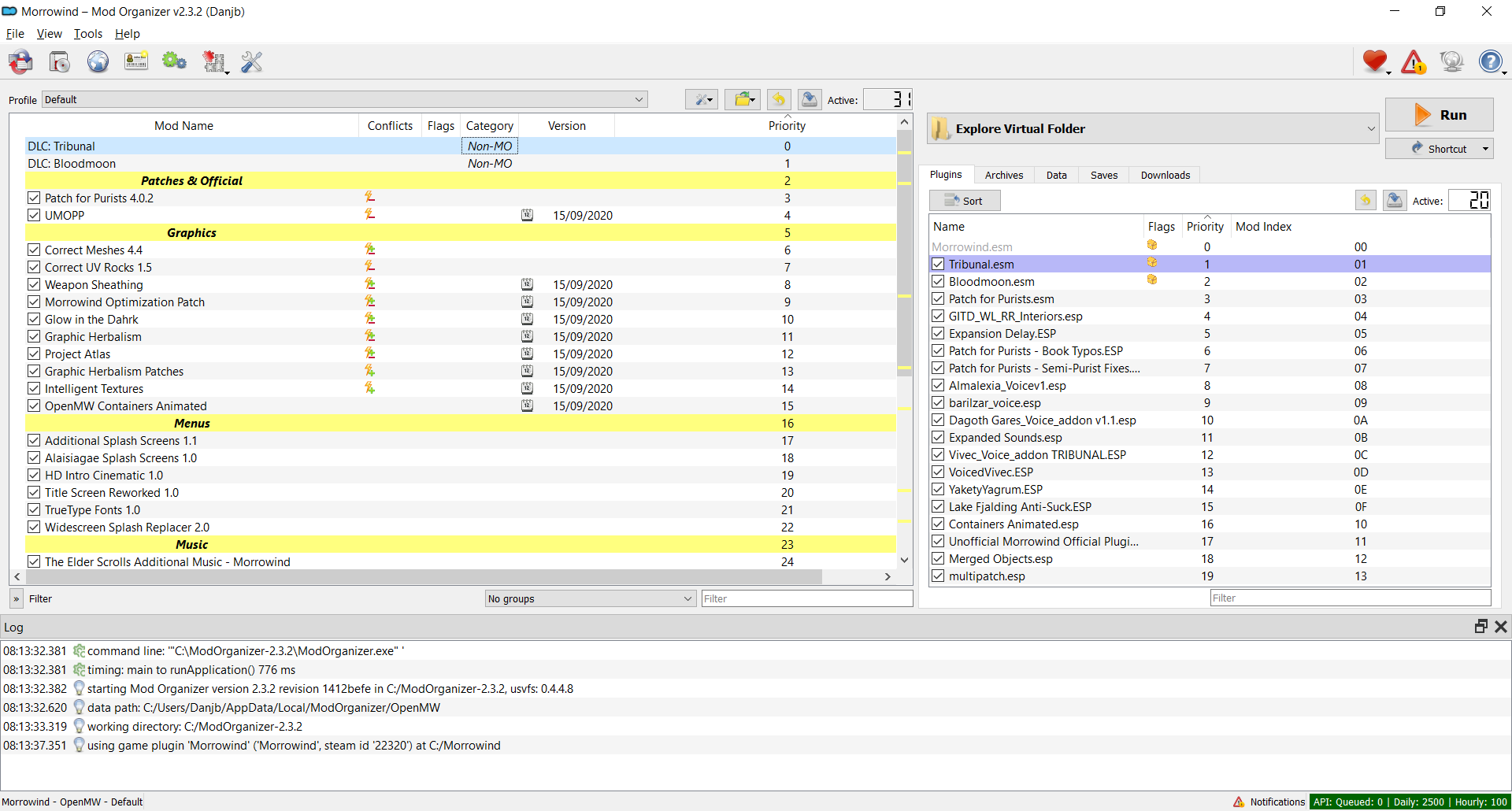
Some other useful features include:
- Ability to switch between multiple profiles
- Ability to sort mods into categories
- Ability to see conflicts between mods
- Ability to launch external tools
- Direct integration with TES Nexus
Surprisingly, the most important feature is actually this ability to launch external tools, for reasons that will be explained below.
Launching External Tools
Many of the tools that we need were designed to work with the flat directory structure of vanilla Morrowind, not with each mod in its own folder. This is where Mod Organizer comes into its own.
Mod Organizer uses a virtual file system (VFS) to simulate vanilla Morrowind's directory structure, without needing to physically move files around. What's more, any tools launched through Mod Organizer inherit this VFS, which means that any tools designed for vanilla Morrowind can be used with OpenMW as well!
External tools can be configured by clicking the gear icon in the toolbar, or by clicking "Edit" in the tool dropdown on the right. The "Start in" field should be configured to point to the directory where the tool expects to be run. For example, if a tool expects to be run from the Morrowind directory, then that path should be entered here.
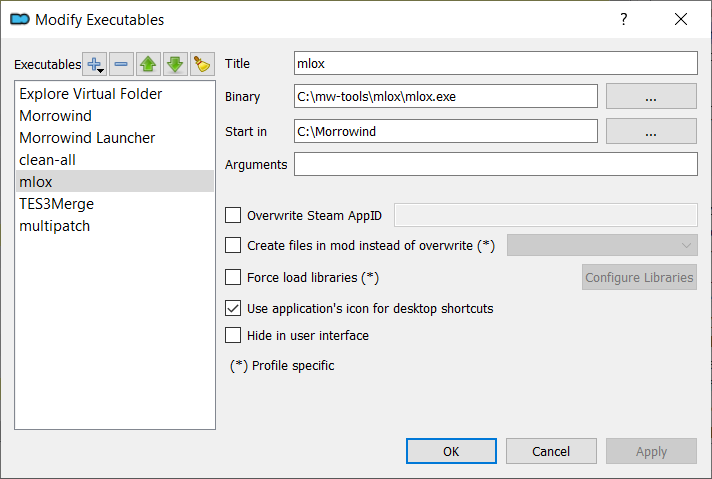
An example configuration for mlox.
OpenMW Plugin
In order for OpenMW to recognise the mods configured through Mod Organiser, a plugin is needed.
Once installed, the active mods and load order can be exported to OpenMW at the push of a button.
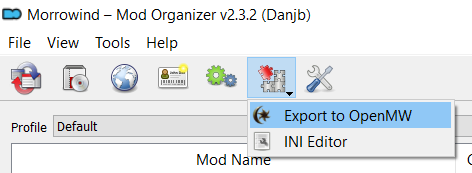
Resolving Problems
Just like with vanilla Morrowind, mods still need to be cleaned, and conflicts resolved.
Changing the Install Order
This can be done in Mod Organiser by dragging mods around in the list or right-clicking on a mod and using the "Send to" option.
Cleaning Mods
As in the vanilla guide, mods can be cleaned using tes3cmd.
Sorting Mods
As in the vanilla guide, mods can be sorted using mlox. Any changes to the load order will be reflected immediately in Mod Organiser, and can be exported to OpenMW using the export plugin.
Merging Objects
As in the vanilla guide, TES3Merge can be used to create a Merged Objects plugin in the case that multiple mods modify the same records.
The generated plugin will be placed in a special "Overwrite" folder by default. You can turn this into a proper mod entry by right-clicking on "Overwrite" and selecting "Create Mod...". On subsequent runs, you can double-click on "Overwrite" and drag the relevant files into the mod entry that you created previously.
Merging Leveled Lists
As in the vanilla guide, leveled lists can be merged using tes3cmd.
As with merged objects, the generated plugin will be placed in the "Overwrite" folder by default, but can be moved into its own mod entry.
Checklist
Here is the checklist to follow when installing new mods:
- Download desired mods
- Install mods (Mod Organiser)
- Configure install order of any conflicting mods to set precedence
- Add any BSA files to openmw.cfg
- Tweak openmw.cfg and settings.cfg for any mods that require it
- Clean dirty mods (tes3cmd)
- Activate desired plugin files
- Sort mods and resolve warnings (mlox)
- Merge objects, excluding multipatch.esp (TES3Merge)
- Merge leveled lists (tes3cmd)
- Export to OpenMW (Mod Organiser plugin)
If you've done all this, you're ready to play!
Published 2016/07/16
Last updated 2022/04/18
